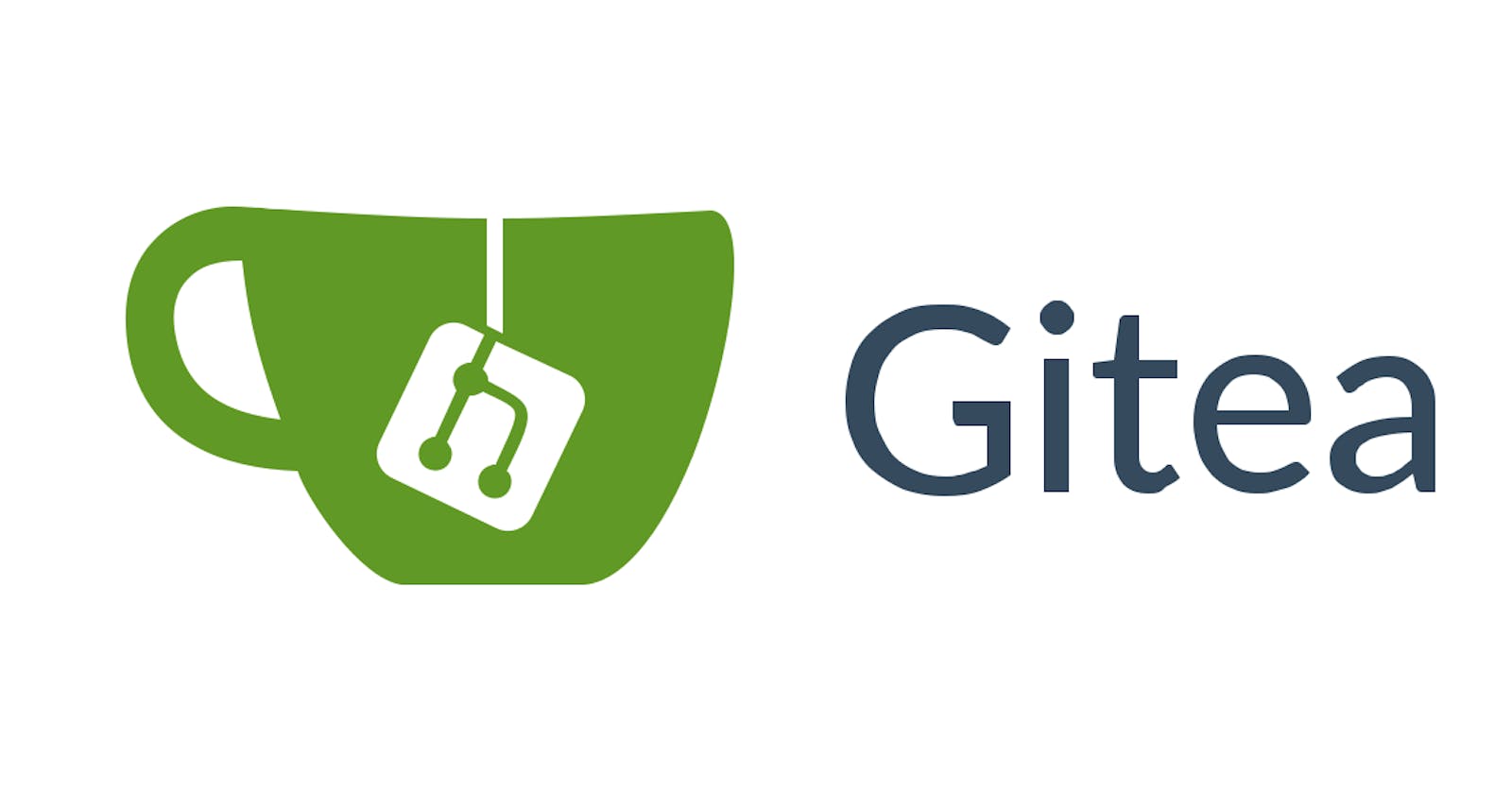Gitea is a lightweight, self-hosted Git service that provides an easy-to-use interface, making it an excellent alternative to other popular Git services like GitHub or GitLab. In this article, we will walk you through the process of installing Gitea using Docker Compose, a tool that simplifies the deployment and management of multi-container Docker applications.
Prerequisites
Before we begin, ensure that you have the following installed on your system:
Docker
Docker Compose
Step 1: Create a Docker Compose File
First, create a new directory for your Gitea project and navigate to it:
mkdir gitea && cd gitea
Next, create a file named docker-compose.yml in the project directory using your preferred text editor.
Step 2: Define Gitea and Database Services
In the docker-compose.yml file, define the Gitea and database services. In this example, we will use PostgreSQL as the database.
version: '3'
services:
gitea:
image: gitea/gitea:latest
restart: always
ports:
- 3000:3000
- 222:22
volumes:
- ./gitea:/data
depends_on:
- db
db:
image: postgres:latest
restart: always
environment:
- POSTGRES_USER=gitea
- POSTGRES_PASSWORD=yourpassword
- POSTGRES_DB=gitea
volumes:
- ./postgres:/var/lib/postgresql/data
Step 3: Run Docker Compose
With the services defined, it's time to launch the containers using Docker Compose:
docker-compose up -d
This command will pull the necessary images and create the containers in the background. The -d flag detaches the process, allowing it to run in the background.
Step 4: Access Gitea
Once the containers are up and running, open a web browser and navigate to http://localhost:3000. You should see the Gitea installation page.
Step 5: Configure Gitea
On the Gitea installation page, configure the following settings:
Database Type: PostgreSQL
Host:
db:5432User:
giteaPassword:
yourpasswordDatabase Name:
gitea
You can customize other settings like the application name, repository root path, and domain as per your requirements. Once you have filled in the necessary information, click on "Install Gitea" to complete the installation process.
Conclusion
You have now successfully installed Gitea using Docker Compose. You can start creating repositories, inviting collaborators, and managing your Git projects with ease.