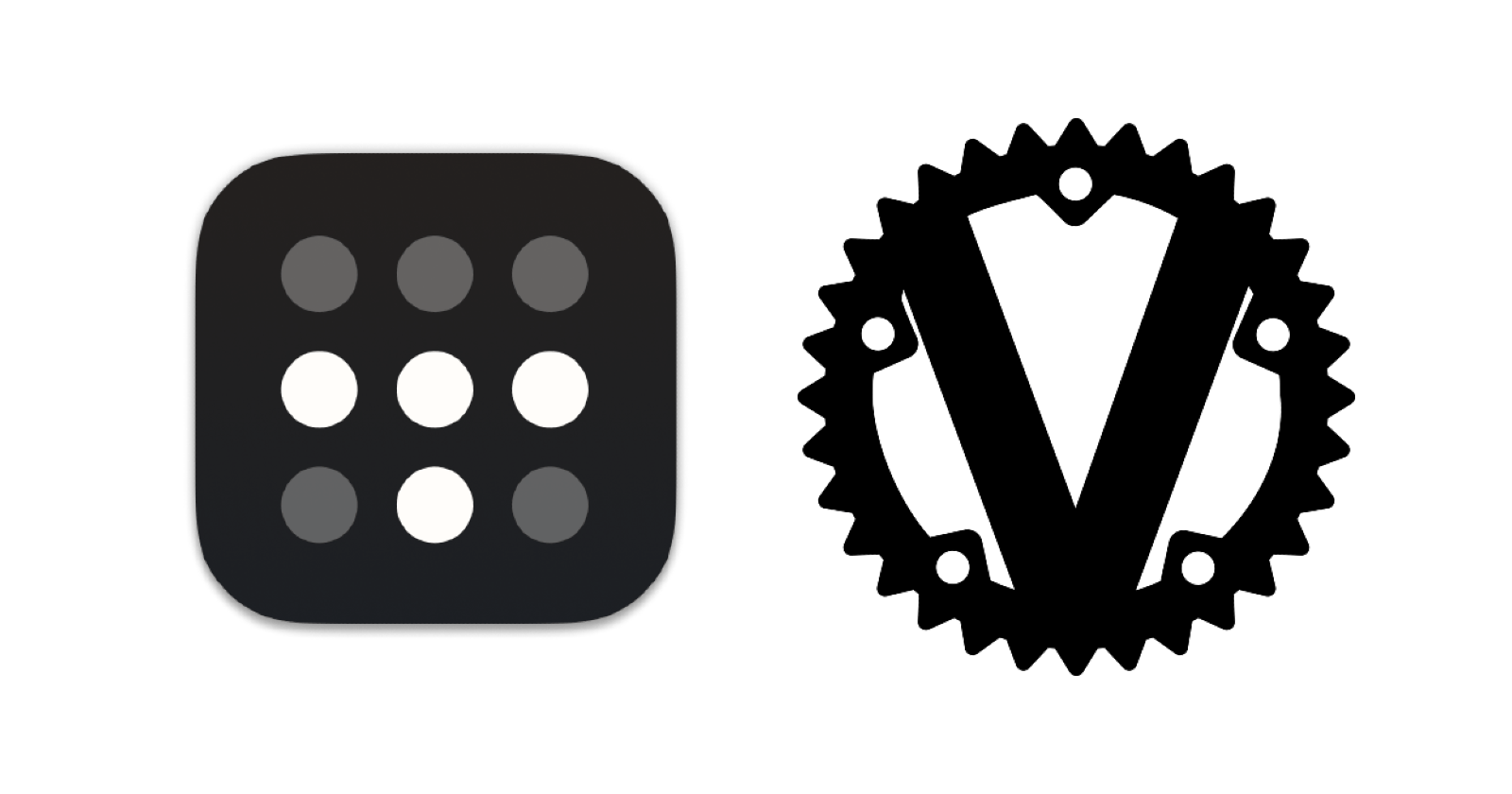Vaultwarden and Tailscale are popular tools for enhancing security and networking capabilities. Vaultwarden, a Bitwarden-compatible password manager, securely stores and manages passwords, while Tailscale, a mesh VPN, simplifies the process of connecting devices on a private network. In this article, we will walk you through the steps to install and set up both Vaultwarden and Tailscale.
Installing Vaultwarden
To install Vaultwarden, follow these steps:
Step 1: Install Docker and Docker Compose
Vaultwarden can be easily deployed using Docker. First, install Docker and Docker Compose on your system by following the official installation guides:
Docker Compose: https://docs.docker.com/compose/install/
Step 2: Create a Docker Compose file
Create a new directory for Vaultwarden, and in that directory, create a 'docker-compose.yml' file with the following content:
version: "3"
services:
vaultwarden:
image: vaultwarden/server:latest
restart: always
environment:
- SIGNUPS_ALLOWED=false
volumes:
- ./data:/data
ports:
- "80:80"
- "443:443"
Step 3: Launch Vaultwarden
In the terminal, navigate to the directory containing the 'docker-compose.yml' file and run the following command:
docker-compose up -d
Vaultwarden should now be accessible via your browser at http://localhost.
Installing Tailscale
To install Tailscale, follow these steps:
Step 1: Install Tailscale on your device
Visit the Tailscale download page (https://tailscale.com/download) and select the appropriate package for your operating system. Follow the installation instructions provided for your platform.
Step 2: Sign in to Tailscale
After installing Tailscale, open the application or run the 'tailscale' command in your terminal. Sign in using your preferred authentication method, such as Google, Microsoft, or a single sign-on (SSO) provider.
Step 3: Connect your devices
Install and sign in to Tailscale on all devices you want to connect. Once signed in, your devices will automatically form a private network.
Step 4: Access Vaultwarden via Tailscale
To access Vaultwarden securely through Tailscale, you will need to configure its listening address to bind to the Tailscale network interface. Edit the 'docker-compose.yml' file, and add the following line under the 'environment' section:
- WEBSOCKET_ENABLED=true
Restart the Vaultwarden container by running:
docker-compose down && docker-compose up -d
Now, you can access Vaultwarden securely on your Tailscale network using its Tailscale IP address.
By following these steps, you can successfully install and configure both Vaultwarden and Tailscale to enhance your security and networking capabilities.